Macpup 511
Lookin' good at DW..
#3 at DW today....smile, runtt 
[i][color=Green][size=92]The mud-elephant, wading thru the sea, leaves no tracks..[/size][/color][/i]
Hi runtt21,
first of all compliments for your great job, this version of Macpup is really astonishing even on my Thinkpad R51e!
As I did a frugal install, I just miss a "gadget" for the shelf informing about the pupsave file free space...is there an easy way to do it or must I install conky?
All the best,
PicatriX
first of all compliments for your great job, this version of Macpup is really astonishing even on my Thinkpad R51e!
As I did a frugal install, I just miss a "gadget" for the shelf informing about the pupsave file free space...is there an easy way to do it or must I install conky?
All the best,
PicatriX
Macpup 511
Okay, i followed your suggestion .... ran from live cd, left it for a few mins, shut down ... & it went straight to a black screen ..... tried again, this time with acpi=off (on boot screen it says acpi has been known to cause shut down probs ) it went straight to desktop ( although a little slower, i thought ) & for the first time in over 2 dozen runs, Midori didn't crash on the first launch?? ( it has crashed on every first run up to now, but then worked fine on each subsequent launch) so i left it alone for 2 mins & shutdown ........... to yet another black screen 
So now i want to know, during shutdown ( also if i try to run the x-org config wizard as i get same thing there & same if exit to command line too), what is the screen res & the horizontal / vertical refresh rates that the system drops into during shutdown & whilst setting up a pupsave? maybe it's something that this monitor can't handle ?
jeff
So now i want to know, during shutdown ( also if i try to run the x-org config wizard as i get same thing there & same if exit to command line too), what is the screen res & the horizontal / vertical refresh rates that the system drops into during shutdown & whilst setting up a pupsave? maybe it's something that this monitor can't handle ?
jeff
Good morning , I just got home after working all night.About to get a nap....
@picatrix Yes there is a very easy way to do that on the shelf and I am going to show everyone, But I need to sleep so not right now.Hang on I will get to it
@jeffmitch Yes it is a refresh rate issue that 511 has and I think they have a fix for it coming in 5.2. What you can try is to make a save file with 5.10 but dont add anything to it apps wise. Then load up macpup . Mount the drive and rename the save file Macpupsave-MYSTUFF.2fs .MYSTUFF being what ever you name the file.Copy the Macpup-511.sfs to the flash drive Not into the save file. Then reboot and see if it saves. The thing I dont know is how to see what video driver it uses when running live off the cd.That way you know what to pick when it boot next time.
But now it's nap time.
@picatrix Yes there is a very easy way to do that on the shelf and I am going to show everyone, But I need to sleep so not right now.Hang on I will get to it
@jeffmitch Yes it is a refresh rate issue that 511 has and I think they have a fix for it coming in 5.2. What you can try is to make a save file with 5.10 but dont add anything to it apps wise. Then load up macpup . Mount the drive and rename the save file Macpupsave-MYSTUFF.2fs .MYSTUFF being what ever you name the file.Copy the Macpup-511.sfs to the flash drive Not into the save file. Then reboot and see if it saves. The thing I dont know is how to see what video driver it uses when running live off the cd.That way you know what to pick when it boot next time.
But now it's nap time.
- Attachments
-
- day6.jpg
- (21.02 KiB) Downloaded 2890 times
Hi
but i have managed to get Conky running without a black background.
I installed the following .pets:
which complained about not finding: libpng.so.3
So i created a symbolic link: /usr/lib/libpng.so.3
pointing to: /lib/libpng12.so.0.42.0
re-running:
now came up without complaint.
As i already had a copy of the background image from the A-Special-Macpup2 theme floating around,
i renamed it and put a copy in: /usr/share/backgrounds
i then ran the following command:
and what you see in the attached images is the result of the following settings.
I also created a script: /root/Startup/start_conky
to autostart conky at each bootup.
Obviously, if you used a different theme/wallpaper
you would need to extract the background image from the .edj file (or whatever it is called).
I can't recall the command at present, but i'm sure runtt21 can provide details on that.
The image with-default-dropshadow.png is how things looked without doing anything else.
The image with-dropshadow-module-unloaded.png is how things looked after unloading the Dropshadow module,
by going to: Settings > Settings Panel > Extensions > Modules > Dropshadow > Unload
It may not be the best looking Conky layout going,
but it should be a good enough starting point for anyone to build upon.
Hope this helps
CatDude
.
Well, i'm not trying to answer for txemijendrix,runtt21 wrote: ..............
..............
@txemijendrix Would you post how you set up Conky? I didn't think that would work.I know rokytnji was trying to do that.
but i have managed to get Conky running without a black background.
I installed the following .pets:
- imlib2-1.4.0.pet
libgiblib.so.1.0.6.pet
feh-1.3.4-i486.pet
(you can get the 3 above here: http://www.murga-linux.com/puppy/viewtopic.php?p=417654#417654)
I also installed: Conky-1.8.0-Lucid
via the Package Manager
Code: Select all
feh --helpSo i created a symbolic link: /usr/lib/libpng.so.3
pointing to: /lib/libpng12.so.0.42.0
re-running:
Code: Select all
feh --helpnow came up without complaint.
As i already had a copy of the background image from the A-Special-Macpup2 theme floating around,
i renamed it and put a copy in: /usr/share/backgrounds
i then ran the following command:
Code: Select all
feh --bg-center /usr/share/backgrounds/A-Special-Macpup2.png- Note:
I used --bg-center because the image is the same size as my screen 1680x1050
and what you see in the attached images is the result of the following settings.
Code: Select all
update_interval 3.0
cpu_avg_samples 2
net_avg_samples 2
color0 000000
color1 FFFFFF
color2 BEBEBE
color3 FF0000
color4 0000FF
color5 07F0D7
use_xft yes
xftfont DejaVuSans:size=11
alignment middle_left
gap_x 50
gap_y 160
minimum_size 5 5
background no
default_color white
draw_graph_borders yes
own_window yes
own_window_type desktop
own_window_transparent yes
own_window_hints undecorated,below,above,sticky,skip_taskbar,skip_pager
double_buffer yes
draw_shades no
draw_outline no
draw_borders no
stippled_borders 0
border_width 0
use_spacer none
show_graph_scale no
show_graph_range no
TEXT
${color5} ${font DejaVuSans:style=Bold:size=11} $alignc $nodename - $sysname $kernel on $machine
$color $hr
${font DejaVuSans:size=11}
${color grey}Uptime:$color $uptime
${color grey}Frequency (in MHz):$color $freq
${color grey}Frequency (in GHz):$color $freq_g
${color grey}RAM Usage:$color $mem/$memmax - $memperc% ${color5} ${membar 4}
${color grey}Swap Usage:$color $swap/$swapmax - $swapperc% ${color5} ${swapbar 4}
${color grey}CPU Usage:$color $cpu% ${color5} ${cpubar 4}
${color grey}Processes:$color $processes ${color grey}Running:$color $running_processes
$hr
${color grey}File systems:
/ $color ${fs_free /}/${fs_size /} ${color5} ${fs_bar 6 /}
${color grey}Networking:
Up:$color ${upspeed eth0} k/s${color grey} - Down:$color ${downspeed eth0} k/s
$hr
${color grey}Name PID CPU% MEM%
${color lightgrey} ${top name 1} ${top pid 1} ${top cpu 1} ${top mem 1}
${color lightgrey} ${top name 2} ${top pid 2} ${top cpu 2} ${top mem 2}
${color lightgrey} ${top name 3} ${top pid 3} ${top cpu 3} ${top mem 3}
${color lightgrey} ${top name 4} ${top pid 4} ${top cpu 4} ${top mem 4}to autostart conky at each bootup.
Code: Select all
#!/bin/sh
#
feh --bg-center /usr/share/backgrounds/A-Special-Macpup2.png
sleep 2
conkyyou would need to extract the background image from the .edj file (or whatever it is called).
I can't recall the command at present, but i'm sure runtt21 can provide details on that.
- Update:
- OK, here is how to unpack one of those .edj files
First of all, create a new directory in which to unpack the .edj files,
i created: /root/unpacker
Next go to: /root/.e/e/themes
and copy whatever theme you want the wallpaper image from, into your unpacking directory.
Now, in your unpacking directory, open a console/terminal
and enter a command similar to this:Code: Select all
edje_decc A-Special-Macpup2.edj- just use the name of your theme file in place of the A-Special-Macpup2.edj
You should now have a new directory with the same name as the theme you just unpacked,
and inside of that you will find the wallpaper image.
It looks like they are always called: grill_dark_tiny_pattern.png
so it would be wise to rename them to that of the theme they come from.
Once you have put a copy somewhere else (for example: /usr/share/backgrounds)
you can delete the directory that it was in.
Just do that for each theme you have.
- OK, here is how to unpack one of those .edj files
The image with-default-dropshadow.png is how things looked without doing anything else.
The image with-dropshadow-module-unloaded.png is how things looked after unloading the Dropshadow module,
by going to: Settings > Settings Panel > Extensions > Modules > Dropshadow > Unload
It may not be the best looking Conky layout going,
but it should be a good enough starting point for anyone to build upon.
Hope this helps
CatDude
.

http://www.osdisc.com/cgi-bin/view.cgi/ ... nux/macpup
Where Ranked 56 at osdisc.com
Thanks CatDude !!! Yes, that will be a problem if you used multiple backgrounds or change your theme.But I think that is what the guys are look for. Dude you Rock !!!
Dude you Rock !!!
Where Ranked 56 at osdisc.com
Thanks CatDude !!! Yes, that will be a problem if you used multiple backgrounds or change your theme.But I think that is what the guys are look for.
How to check Free space in the save file. First load the systray module. Menu-settings-Modules. In the window that opens scroll down to the shelf category And load systray.
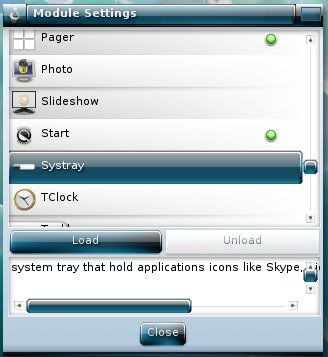
Then add it to a shelf.Right click on the shelf,Then contents. Find systray in the next window and click add gadget.
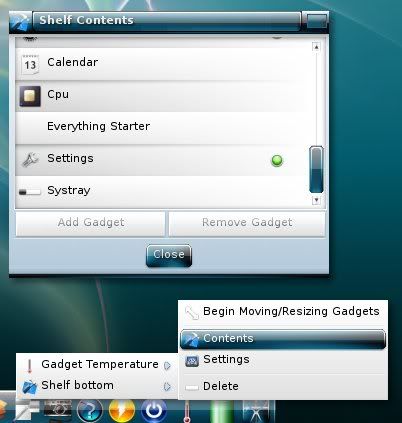
This will show you puppy's tray apps .
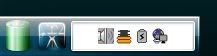
Or on the right side shelf.
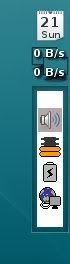
I keep this module loaded all the time but I only use it when want to check on my free space.I dont use it all the time.I cant theme it or change the background.The right side shelf is only on the first desktop .Systray will show up on all the others even though they don't have that shelf.
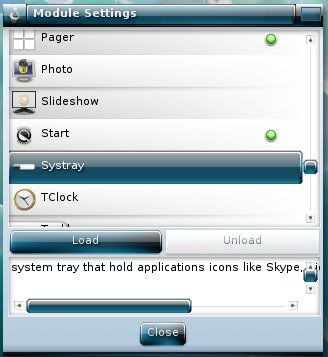
Then add it to a shelf.Right click on the shelf,Then contents. Find systray in the next window and click add gadget.
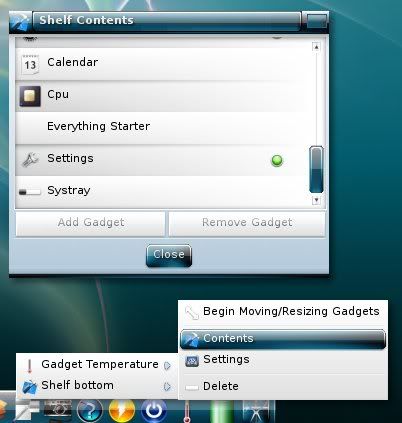
This will show you puppy's tray apps .
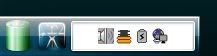
Or on the right side shelf.
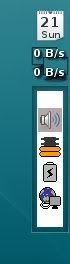
I keep this module loaded all the time but I only use it when want to check on my free space.I dont use it all the time.I cant theme it or change the background.The right side shelf is only on the first desktop .Systray will show up on all the others even though they don't have that shelf.
- txemijendrix
- Posts: 6
- Joined: Sat 20 Nov 2010, 23:42
- Location: Bilbao, Spain
- Contact:
Conky and Urxvt terminal transparency in Macpup 511
Hi all.
I'm going to explain the way I did it to obtain a transparent Conky in Macpup. As a bonus, I'll show you the way to make transparent the Urxvt terminal at the end of this post.
A.- Installing qiv.
Qiv is a very small and pretty fast gdk/Imlib image viewer. it will be used as a canvas for Conky and Urxvt.
1.- Open the Puppy package manager (Applications -> Setup -> Puppy package manager).
2.- Click on Configure package manager button at the bottom left corner.
3.- In the Choose repositories section, mark the boxes of the ubuntu repositories (main, multiverse and universe) and click OK.
4.- Close the Puppy package manager and reopen it, so it reflects the new added repositories.
5.- In the Find field at the bottom left corner type qiv and click on the Go button.
6.- The program will show you only one result: qiv_2.2.2-1. Install it and the dependencies (libimlib2 and libmagic1)
7.- Finally, the program tells you it's gonna install the following packages:
- qiv_2.2.2-1
- libimlib2_1.4.2-5build1
- libmagic1_5.03
The final size once installed is 3Mb, not so much.
8.- Click on Download and install all packages.
B.- Installing Conky
1.- Go back to the Puppy package manager and In the Find field at the bottom left corner type conky and click on the Go button.
2.- The search gives you four packages, choose conky-all_1.8.0 and install it as before.
C.- Setting up a startup file
1.- Create a new text file in /root/Startup/ and name it as you like, in my case conkyBoot.
2.- Open it with Geany and write the following:
Save the file.
3.- Make the file executable. Open a terminal and write
D.- Setting up Qiv
Qiv needs to have the same background as your window manager. If you are using an image in, lets say, /root/images/ called wallpaper.jpg, you got 2 options:
1.- Change the second line in conkyBoot from qiv -z /root/background.jpg to qiv -z /root/images/wallpaper.jpg
2.- Make a simbolic link of the wallpaper.jpg file and put it in /root, then rename the link to background.jpg.
If you want to use a background from a jed file, see a previous post by CatDude that shows how to extract the background from it, though it would be easier if Runtt21 provide us with the background images as jpg or png.http://murga-linux.com/puppy/images/icons/icon10.gif
E.- Setting up Conky..
In plain, conky saves its configuration in a file named .conkyrc in /root. As it begins with a . it's a hidden file so you'll have to press the eye icon in rox to be able to see it. If you haven't run conky before don't worry, it doesn't exist.
1.- Open Geany and open /root/.conkyrc or create a new file if it doesn't exist and save it as .conkyrc in /root.
2.- The settings relative to the display settings that I use are these:
That will give you a transparent conky display aligned to the bottom right. You can find the fonts I use here: http://www.fontsquirrel.com/. Look for Metro and Sansation.
3.-If you got blank .conkyrc file copy the previous code to your file. Also add this to have something to show.
4.- Conky itself exceeds the goal of this post, so I'll keep on. Save the file
5.- Copy the ttf and otf font files, if you have downloaded them, to /root/.fonts. If that directory doesn't exist, create it.
F.- Making Urxvt Terminal transparent.
The good thing about using qiv, probably it happens the same with the solution stated by CatDude, is that also helps to make Urxvt transparent.
You got to edit the file /root/.Xdefaults. These are my settings:
You control the transparency level with the parameter rxvt*shading. 100 means transparent and 0 opaque.
Now just restart X and there you are. Conky and Urxvt with transparency.
Hope this helps.
I'm going to explain the way I did it to obtain a transparent Conky in Macpup. As a bonus, I'll show you the way to make transparent the Urxvt terminal at the end of this post.
A.- Installing qiv.
Qiv is a very small and pretty fast gdk/Imlib image viewer. it will be used as a canvas for Conky and Urxvt.
1.- Open the Puppy package manager (Applications -> Setup -> Puppy package manager).
2.- Click on Configure package manager button at the bottom left corner.
3.- In the Choose repositories section, mark the boxes of the ubuntu repositories (main, multiverse and universe) and click OK.
4.- Close the Puppy package manager and reopen it, so it reflects the new added repositories.
5.- In the Find field at the bottom left corner type qiv and click on the Go button.
6.- The program will show you only one result: qiv_2.2.2-1. Install it and the dependencies (libimlib2 and libmagic1)
7.- Finally, the program tells you it's gonna install the following packages:
- qiv_2.2.2-1
- libimlib2_1.4.2-5build1
- libmagic1_5.03
The final size once installed is 3Mb, not so much.
8.- Click on Download and install all packages.
B.- Installing Conky
1.- Go back to the Puppy package manager and In the Find field at the bottom left corner type conky and click on the Go button.
2.- The search gives you four packages, choose conky-all_1.8.0 and install it as before.
C.- Setting up a startup file
1.- Create a new text file in /root/Startup/ and name it as you like, in my case conkyBoot.
2.- Open it with Geany and write the following:
Code: Select all
#!/bin/bash
qiv -z /root/background.jpg
conky -d3.- Make the file executable. Open a terminal and write
Code: Select all
chmod a+x /root/Startup/conkyBootQiv needs to have the same background as your window manager. If you are using an image in, lets say, /root/images/ called wallpaper.jpg, you got 2 options:
1.- Change the second line in conkyBoot from qiv -z /root/background.jpg to qiv -z /root/images/wallpaper.jpg
2.- Make a simbolic link of the wallpaper.jpg file and put it in /root, then rename the link to background.jpg.
If you want to use a background from a jed file, see a previous post by CatDude that shows how to extract the background from it, though it would be easier if Runtt21 provide us with the background images as jpg or png.http://murga-linux.com/puppy/images/icons/icon10.gif
E.- Setting up Conky..
In plain, conky saves its configuration in a file named .conkyrc in /root. As it begins with a . it's a hidden file so you'll have to press the eye icon in rox to be able to see it. If you haven't run conky before don't worry, it doesn't exist.
1.- Open Geany and open /root/.conkyrc or create a new file if it doesn't exist and save it as .conkyrc in /root.
2.- The settings relative to the display settings that I use are these:
Code: Select all
# Conky configuration
background yes
# Text
uppercase no
override_utf8_locale yes
font Sansation:style=Light size=10
use_xft yes
xftfont Metro
# Window
own_window yes
own_window_type normal
own_window_hints undecorated,below,sticky,skip_taskbar,skip_pager
own_window_transparent yes
double_buffer yes
total_run_times 0
update_interval 1.0
minimun_size 250 600
draw_shades yes
draw_outline no
draw_graph_borders yes
stippled_borders 1
border_margin 1
border_width 1
alignment bottom_right
gap_x 4
gap_y 4
no_buffers yes
uppercase no
user_spacer yes3.-If you got blank .conkyrc file copy the previous code to your file. Also add this to have something to show.
Code: Select all
TEXT
${font Metro:size=10}${color6} .: Conky & MacPup :.
${font Sansation:size=10}${color}S.O. $sysname $kernel ${color} in ${color}${machine}
${color}PC: ${color}${pre_exec cat /proc/cpuinfo | grep 'model name' | sort -u | cut -c14-33,44-60}
${color1}${font Metro:size=30}${time %k:%M} ${goto 180}${color}${font Metro:size=10}${time %d/%b/%Y}
${font Sansation:size=10} ${color}Uptime: $uptime
${color4}${font Metro:size=10}Monitors${voffset 1}${hr 0}
${color4}CPU 1: ${color}${cpu cpu0}% ${color4}${goto 175}CPU 2: ${color}${cpu cpu1}%
${color2}${cpugraph cpu0 25,150 ffaa00 aaffff}${goto 175}${color2}${cpugraph cpu1 25,150 ffaa00 aaffff}
${color4}${font Metro:size=8}Ram : ${font Sansation:size=10}${color}$mem in use ${color}$memmax total
${color4}${font Metro:size=10}${goto 50}$memperc% ${font Sansation:size=10}${membar}
${color4}${font Metro:size=8}Swap: ${font Sansation:size=10}${color}$swap${color1} / ${color}$swapmax ${color} - ${color4}$swapperc% ${swapbar}
${color4}${font Metro:size=8}Charge:${font Sansation:size=10} ${color}(${color}$loadavg${color})
${color4}${font Metro:size=8}Processes: ${font Sansation:size=10}${color}$processes ${color}Running: ${color}$running_processes 5.- Copy the ttf and otf font files, if you have downloaded them, to /root/.fonts. If that directory doesn't exist, create it.
F.- Making Urxvt Terminal transparent.
The good thing about using qiv, probably it happens the same with the solution stated by CatDude, is that also helps to make Urxvt transparent.
You got to edit the file /root/.Xdefaults. These are my settings:
Code: Select all
rxvt.keysym.0xFF50: \033[1~
rxvt.keysym.0xFF57: \033[4~
rxvt.saveLines: 500
rxvt.font: x:7x14,xft:mono
rxvt.boldFont: x:7x14,xft:mono
rxvt.italicFont: xft:mono:italic:autohint=true
rxvt*background: black
rxvt*foreground: #00ff00
rxvt*scrollBar: false
rxvt*transparent: true
rxvt*inheritPixmap: true
rxvt*tintColor: black
rxvt*shading: 80
Now just restart X and there you are. Conky and Urxvt with transparency.
Hope this helps.
- Attachments
-
- pantallazo 02 MacPup 511.jpg
- This capture is the results of the setup explained in this post
- (131.75 KiB) Downloaded 757 times
Last edited by txemijendrix on Wed 24 Nov 2010, 19:51, edited 1 time in total.
[b]Txemi Jendrix[/b]
_________________________________________________________
[url=http://www.txemijendrix.com]txemijendrix.com[/url]: Graphic and Web Design.
_________________________________________________________
[url=http://www.txemijendrix.com]txemijendrix.com[/url]: Graphic and Web Design.
txemijendrix thanks, looks great conky and urxvt terminal, very nice:)
edit:
I followed your instructions and install conky very well, actually see the transparency, , but with urxvt not work for me, instead of being transparent background is pink, and look at the file. Xdefaults. but is equal to the sample.
, but with urxvt not work for me, instead of being transparent background is pink, and look at the file. Xdefaults. but is equal to the sample.
thanks and forgive my English with google translator;)
edit:
I followed your instructions and install conky very well, actually see the transparency,
thanks and forgive my English with google translator;)
txemijendrix ,Sir,Thank you very much!!!
Saw this on twitter,Had to use google translate on it .Cool review:
http://www.linux-community.de/Internal/ ... um=twitter
Still At #3 today but we gained some ground on mint.[/url]
Saw this on twitter,Had to use google translate on it .Cool review:
http://www.linux-community.de/Internal/ ... um=twitter
Still At #3 today but we gained some ground on mint.[/url]
- Attachments
-
- day7.jpg
- (22.9 KiB) Downloaded 3470 times
This is the How to for shelves. Just adding a little more info to what is in the first post of the thread.You use the Shelf settings window to set up and configure your shelves.Menu-settings-shelves You set the size,background,position,setting for apps being over or under it, And if you want it on all or just one desktop here.As a personal rule If I want a shelf on just one desktop I set it up while I am on that desktop.
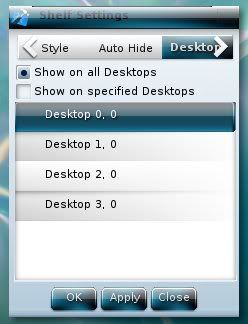
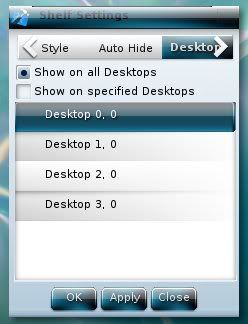
-
Jasper
Hi,
I am under the impression (1) that Macpup is a Puppy and (2) further that it is based upon Lupu 5.1.1 and (3) even further that despite its attractiveness and obvious attraction it does neither more nor less than Lupu 5.1.1.
If am correct (even in my first point) does this not mean that Puppies are collectively the outright stars of the Linux ratings for the last seven days?
My regards
Added after reflection:
(1) 2,722 views 'buntus as a group
(2) 2,165 views Puppies as a group
(3) 1,848 views Mint
then 1,384 views Fedora (part of a group ?)

Fire and rain
with congratulations to BarryK
and all his dedicated Puppy followers
including the Macpup and Lupu teams.
I am under the impression (1) that Macpup is a Puppy and (2) further that it is based upon Lupu 5.1.1 and (3) even further that despite its attractiveness and obvious attraction it does neither more nor less than Lupu 5.1.1.
If am correct (even in my first point) does this not mean that Puppies are collectively the outright stars of the Linux ratings for the last seven days?
My regards
Added after reflection:
(1) 2,722 views 'buntus as a group
(2) 2,165 views Puppies as a group
(3) 1,848 views Mint
then 1,384 views Fedora (part of a group ?)

Fire and rain
with congratulations to BarryK
and all his dedicated Puppy followers
including the Macpup and Lupu teams.
Last edited by Jasper on Tue 23 Nov 2010, 02:51, edited 1 time in total.
Runt's Generic smart alec answer LOL
Lupu can't do fire and rain at the same time..... 

We don't make puppylinux,we make puppylinux beautiful.

We don't make puppylinux,we make puppylinux beautiful.
@maxpro4u I don't know I haven't used Mplayer in forever.
http://www.mplayerhq.hu/design7/documentation.html
http://www.mplayerhq.hu/DOCS/HTML/en/index.html
http://www.mplayerhq.hu/DOCS/HTML/en/faq.html
http://www.mplayerhq.hu/design7/documentation.html
http://www.mplayerhq.hu/DOCS/HTML/en/index.html
http://www.mplayerhq.hu/DOCS/HTML/en/faq.html
That depends on what all you mean like that. I would like to have a pure e17 distro with out any other wm's But I may not do that. There have been times in older macpup when something would run better in jwm than e17.But who knows..... They have so much stuff for e17 now, a webkit browser and media player, etc . That stuff may be more than I can pull off.My main goal is to have macpup continue. I had so many problems with the last 3-4 snapshots in 4.3.1 ,That is why it took 6 months for a new macpup to get built. I really thought that macpup was coming to an end.If not for 01micko tipping me off to lupu , This projects could have been Done.
And now our little macpup is in a dog fight at DW,only 65 hits out of first place.
And now our little macpup is in a dog fight at DW,only 65 hits out of first place.
- Attachments
-
- day8.jpg
- (23.16 KiB) Downloaded 3682 times
Last edited by runtt21 on Tue 23 Nov 2010, 23:10, edited 1 time in total.
Today a little info about themes and backgrounds.
Personal themes/backgrounds are in /root/.e/e/themes or backgrounds.
System themes /backgrounds are in /usr/share/enlightenment/data/themes or backgrounds.
Dont remove the system themes. E uses these if the theme you are using is missing parts like a clock....
[please note this is only for mp 511]Most backgrounds will still work after you run edje_convert on them. For example take a background PUP1.edj .Put it some where you can work on it like /root/working , open rox there and run edje_convert PUP1.edj after that move it where it goes and run it.
Use menu -settings-themes or wallpapers to change stuff.

If you want to use your own background ,put the png or jpeg where you can find it .Then open the wallpaper settings window and click on picture. Then in the window that opens go find and select it .You then get some options to pick from after that it will build a .edj file for you and install it.
If you click on the advanced button you can chose to have the background only on one desktop or all of them.
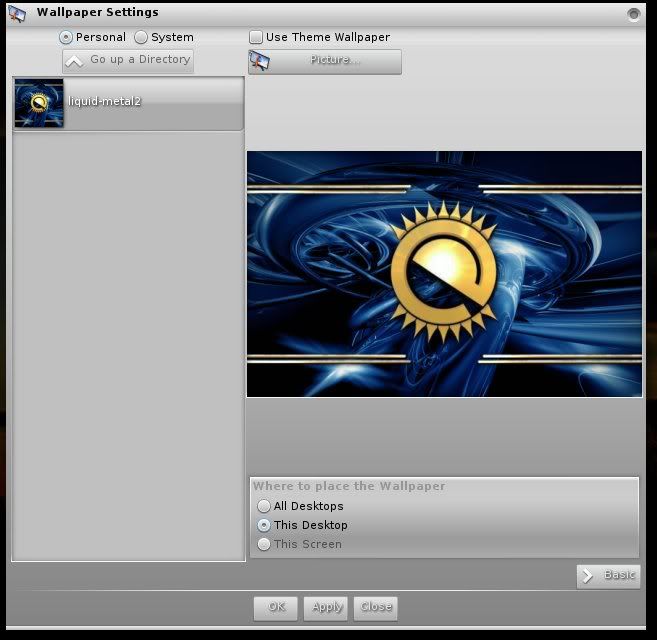
After using edje_convert on an old background..

Personal themes/backgrounds are in /root/.e/e/themes or backgrounds.
System themes /backgrounds are in /usr/share/enlightenment/data/themes or backgrounds.
Dont remove the system themes. E uses these if the theme you are using is missing parts like a clock....
[please note this is only for mp 511]Most backgrounds will still work after you run edje_convert on them. For example take a background PUP1.edj .Put it some where you can work on it like /root/working , open rox there and run edje_convert PUP1.edj after that move it where it goes and run it.
Use menu -settings-themes or wallpapers to change stuff.

If you want to use your own background ,put the png or jpeg where you can find it .Then open the wallpaper settings window and click on picture. Then in the window that opens go find and select it .You then get some options to pick from after that it will build a .edj file for you and install it.
If you click on the advanced button you can chose to have the background only on one desktop or all of them.
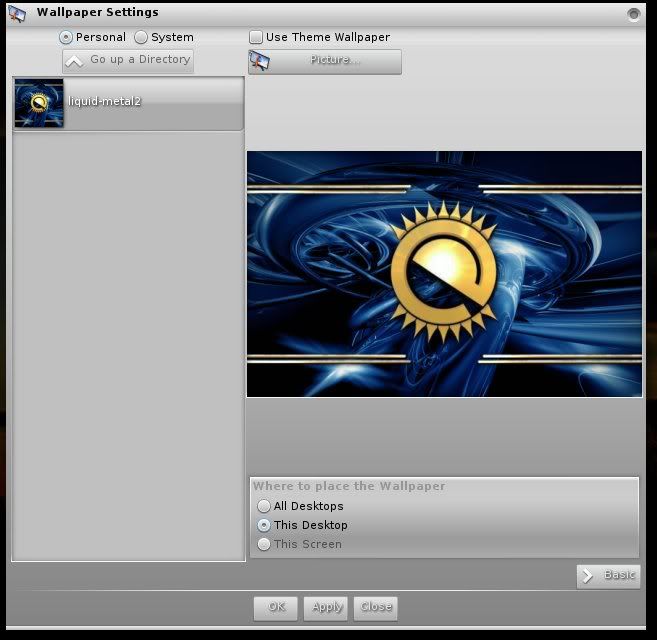
After using edje_convert on an old background..

Last edited by runtt21 on Sun 10 Jun 2012, 22:30, edited 1 time in total.
Runtt21, I tried something today...Compositing..
Normally a hassle on my old i810..(wont run Compiz)
Well...
WOW...E-17 has some slick effects I never new about...
Just dont enable "Gadgets" with composite on...Kills E...
I`m gonna play with this and get back...
Close the Windows, and open your eyes, to a whole new world
I am Lead Dog of the
Puppy Linux Users Group on Facebook
Join us!
Puppy since 2.15CE...
I am Lead Dog of the
Puppy Linux Users Group on Facebook
Join us!
Puppy since 2.15CE...

